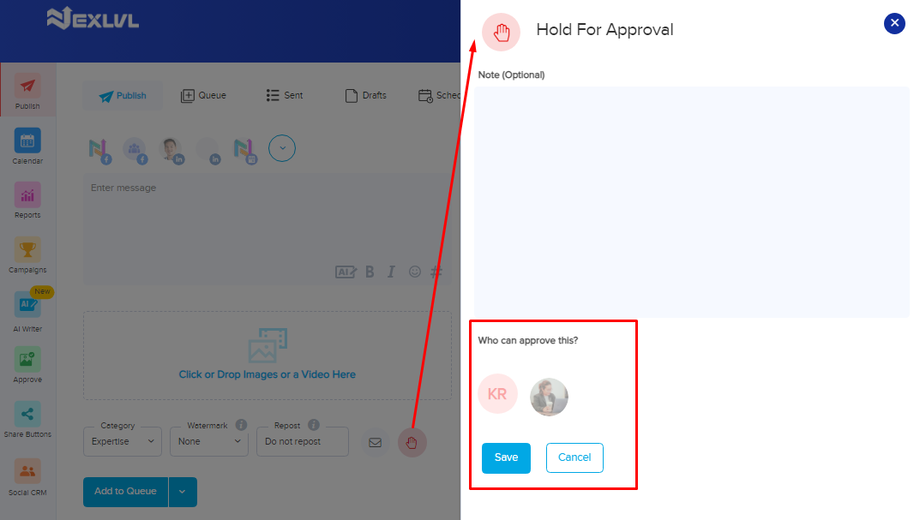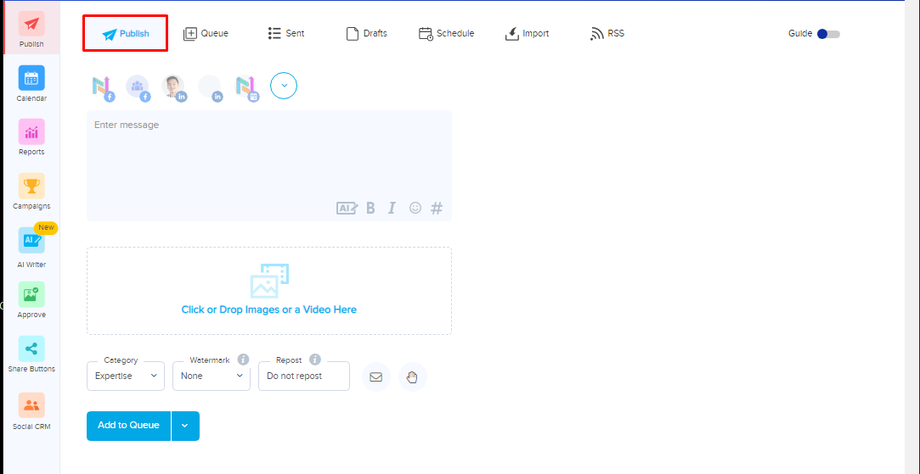NexLvL Social Media Tool OV (Publish)
Under Publish Tab is where you can see tha area provided on what to publish in your social media accounts.
- SOCAIL MEDIA ACCOUNTS: All social media accounts reflect on this area. Click the dropdown arrow to select an account to modify and choose where to post your content.
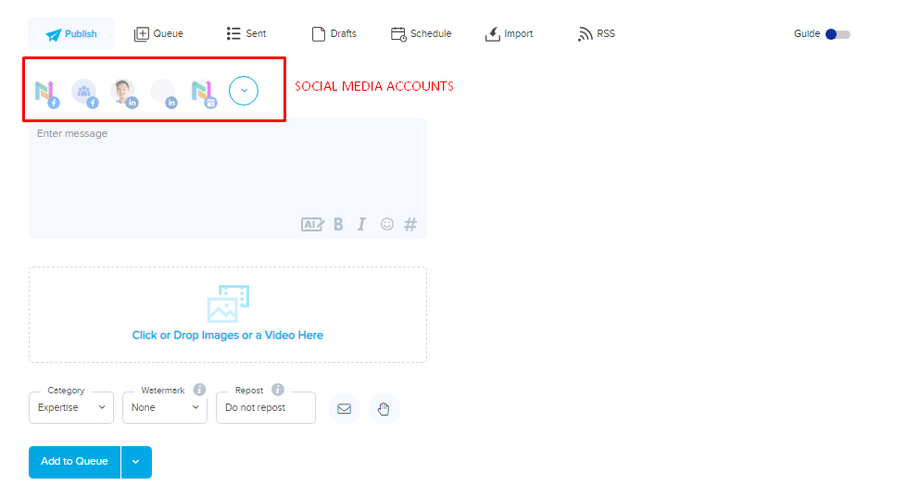
- CONTENT BOARD: This is where to add your captions or details and information you want to post.
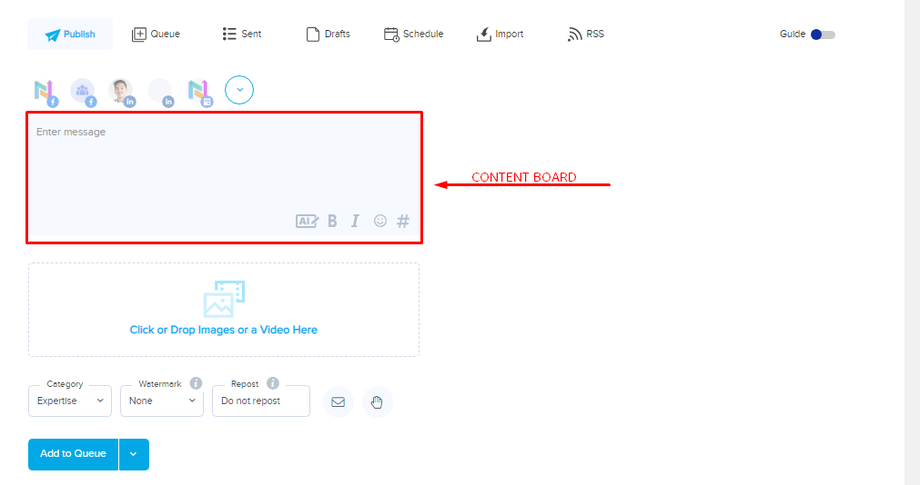
- AI WRITER: Within your content board you will also find AI Writer. This allows you to align your caption to your intent on creating the post. It will give you suggestions based on your choice below.
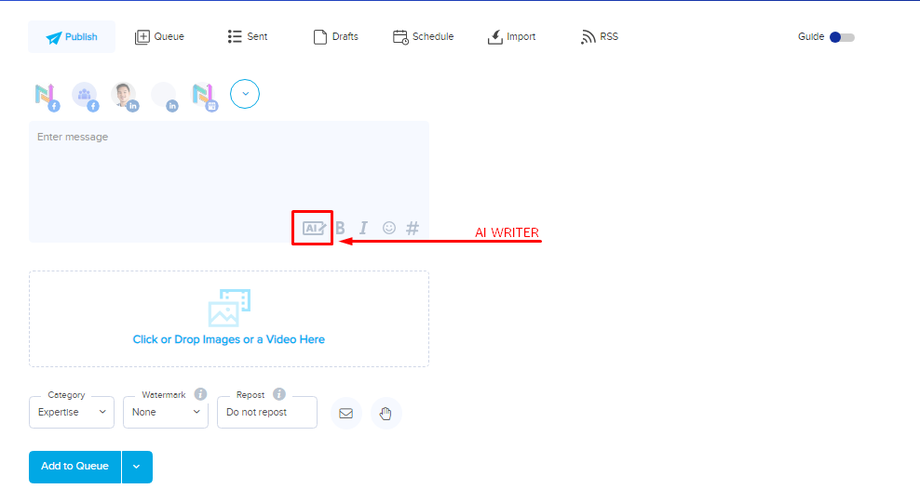
- You can also put an emphasis to each caption you create with the other features found within your content board.
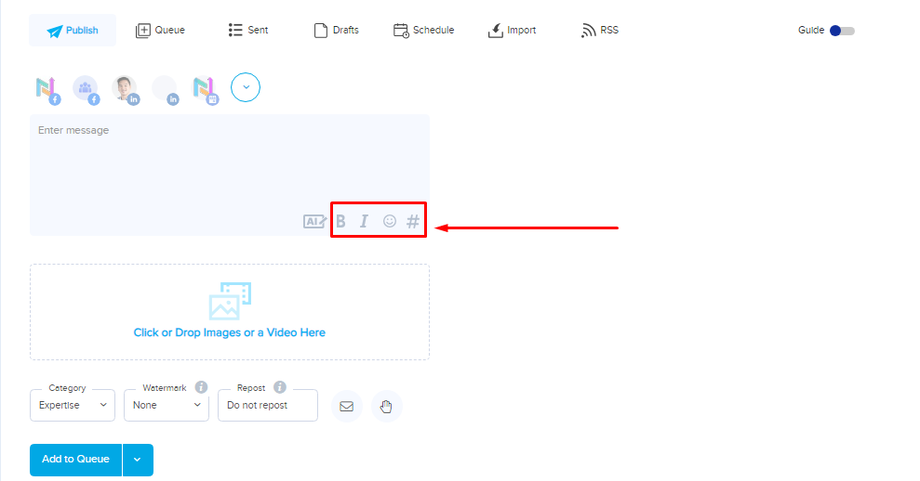
- MEDIA: This is where you can upload any photos or videos that you wish to be added as part of your content.
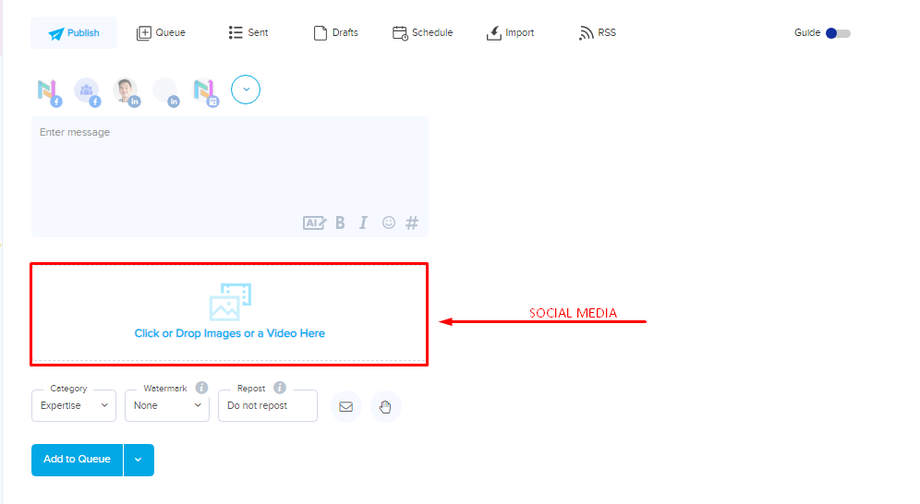
- CATEGORY: This is where you can set a category for your post.
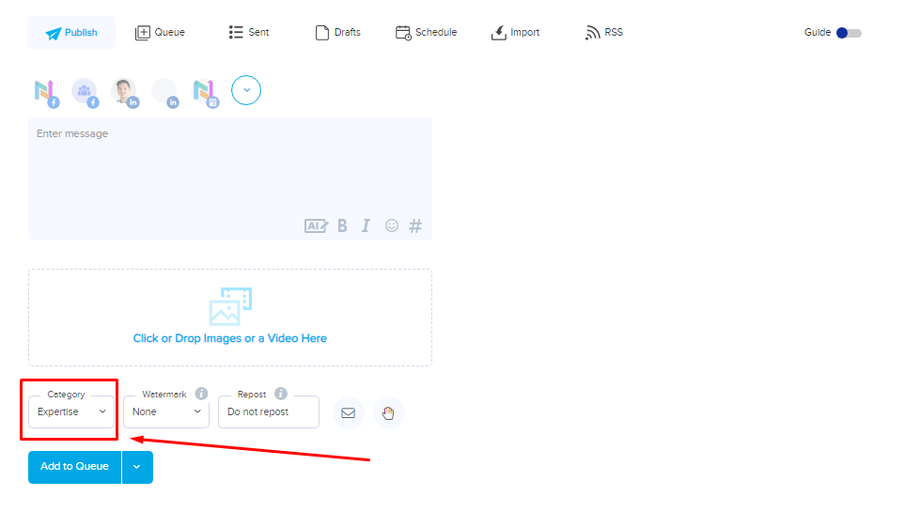
- WATERMARK: Allows you to add a watermark to your media uploads to prevent copyright infringement.
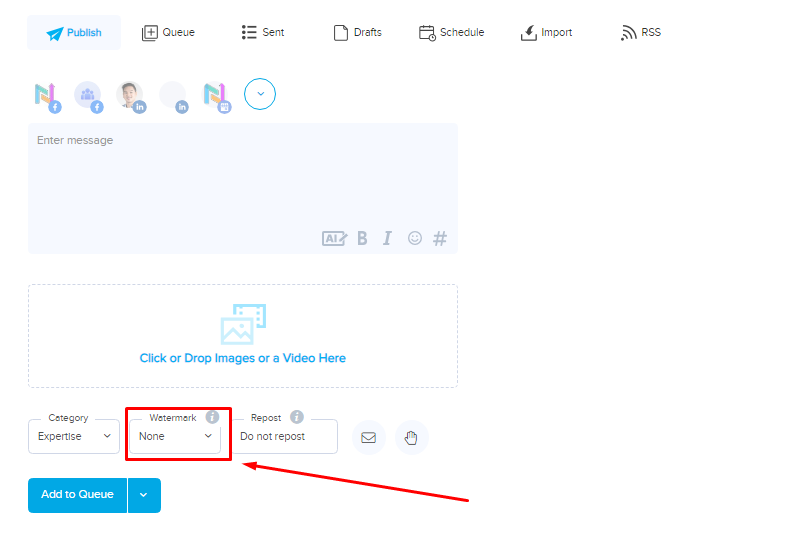
- REPOST: You can choose to repost your content based on a queue schedule or manually add a new schedule for queuing.
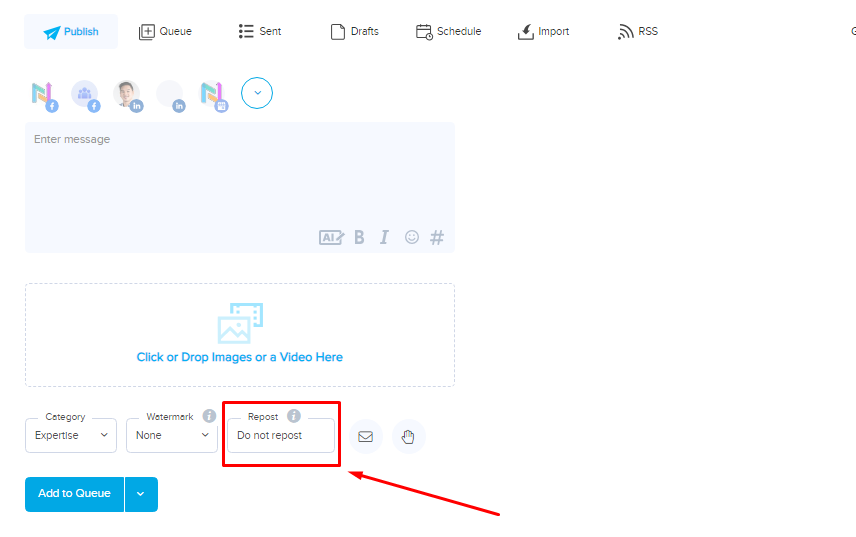
- NOTIFICATION: You can also enable email notification when a content is published. Just click this email icon and make sure it's highlighted in blue.
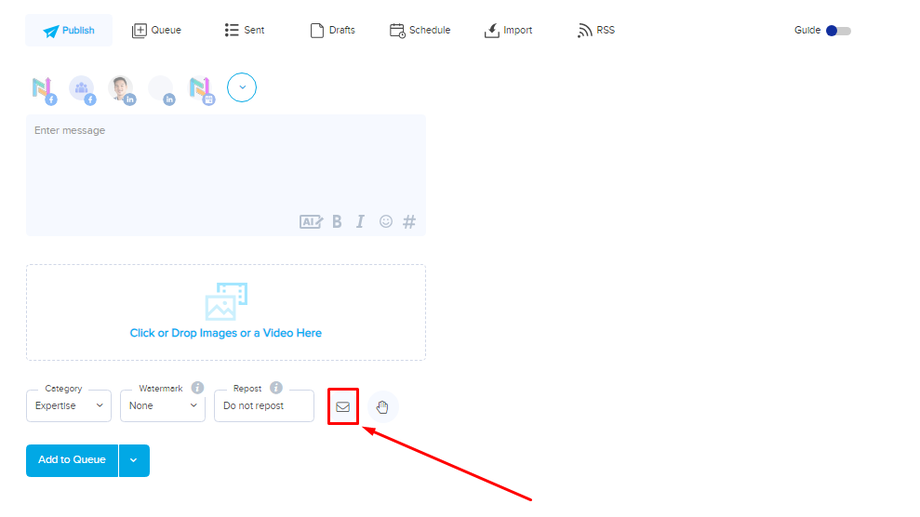
- HOLD POST FOR APPROVAL: Once clicked, this hand icon will submit the content for approval before it get's posted.
Tip: Your content will be lined up on the 'Approve' tab for your approver to check them first before adding them on queue.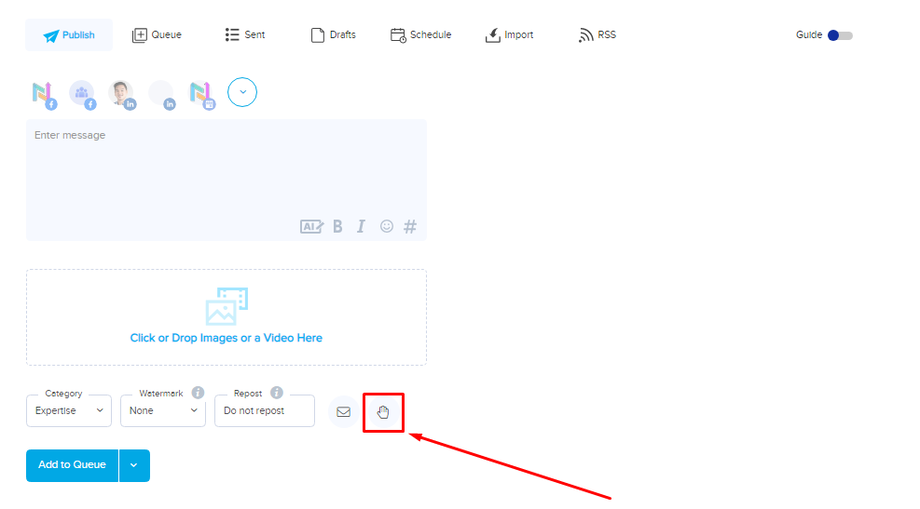
- Under the Hold for Approval Section, this is where you can add a note to the people assigned to approve the post.
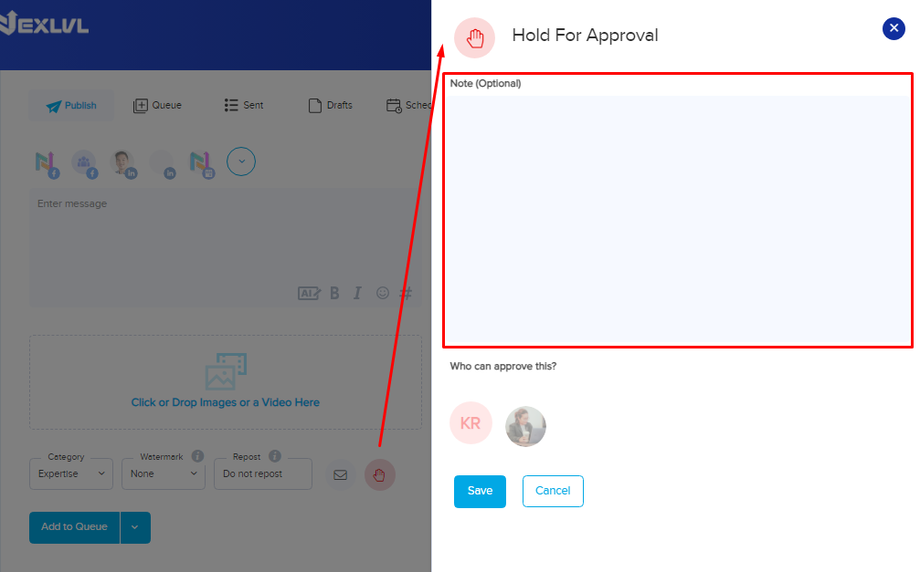
- Team members assigned to approve the post will also reflect here and don't forget to hit save when done.