NAVIGATION BAR
A navigation bar typically refers to the visual element at the top of a webpage that contains various navigation options, including links to different sections or pages of the website. It’s a key component of a website’s user inter face and plays a significant role in helping users navigate through the site content.
To use the Navigation Bar, simply drag and drop the element to the top of your first section.
Navigation bar has also an image where you can display your logo already and Menu items, which are typically represented as clickable links or button. These menu items can lead to different pages, sections, categories of the website.
To display the settings, click the Navigation Bar element.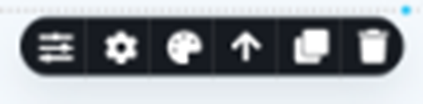
Here are the definition and purpose of the following icons inside the Navigation Bar settings.
FLEX
This feature allows you to design and structure the layout of your web content using flex box properties. It includes things like flex-direction, justify-content, align-items, and more.
GEAR ICON
Gap: Define the spacing between rows and columns in grid or flex layouts.
Padding: Set the space between an element's content and its border.
COLOR
Color is a powerful design element.. This is where you can change the color of your Navigation Bar’s background, text, border, or shadow.
SELECT THE PARENT ELEMENT
Use the "Arrow Up" button to select the parent element, targeting the container or enclosing element that holds a specific HTML element within the webpage's document structure.
CLONE
Easily duplicate or copy your text element.
DELETE
Delete a specific element when it's no longer needed.
